Manual Spline Interpolation
Last Updated on 02/03/2016
Working with splines it is usually convenient to use tangent handles. When you create mesh object from splines (Loft, Lathe, Surface etc.) all spline curves are divided into small straight lines that approximate the true curve. This is automatic interpolation. Number of the straight lines depends on the defined parameter Steps in rollout “Interpolation”.
If Steps=6 it means that every spline curve is divided into six straight lines independently of its length and curvature.
Lets consider Bezier spline consisting of two spline curves. For short curve I think it is enough Steps=6 but for long curve – Steps=12. Even so number of the Steps can be set only for the whole spline.
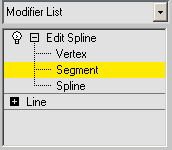
Add Editable Spline modifier.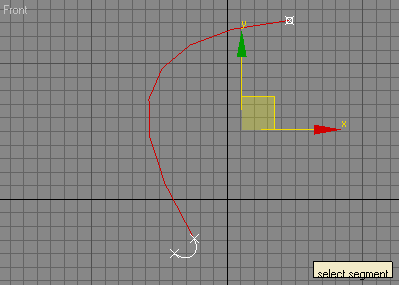
Select an editable spline segment
Set Divide = 1, click Divide.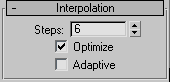
Set steps = 6
Result:
As the result at Steps=6 short curve has been divided into 6 straight lines and long – into 12.
Technique
Using this technique with Divide and Refine you can divide long curve into 12 straight lines and short line – into 6 with Steps=0. It is manual interpolation.
The main advantage of the offered technique is that you can choose the optimal number of straight lines while dividing curves.
Shortcoming of this technique is that you loose interactive control over Bezier spline (handles).
Examples
Here are a few examples with this technique:

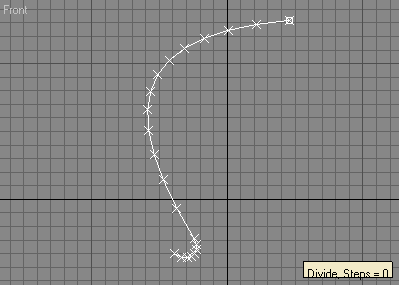
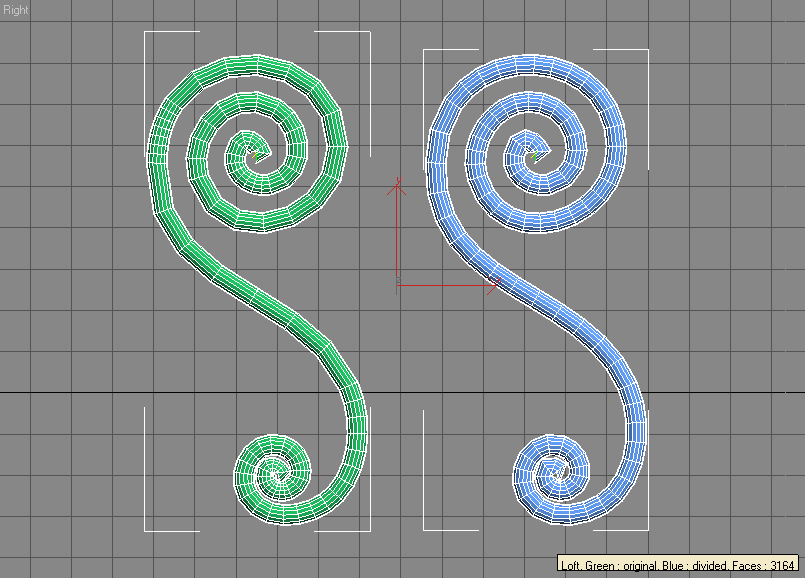
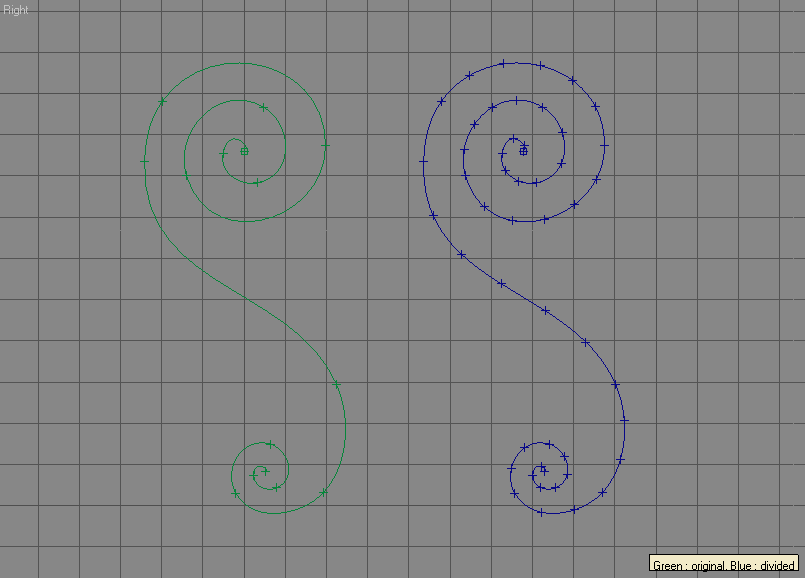
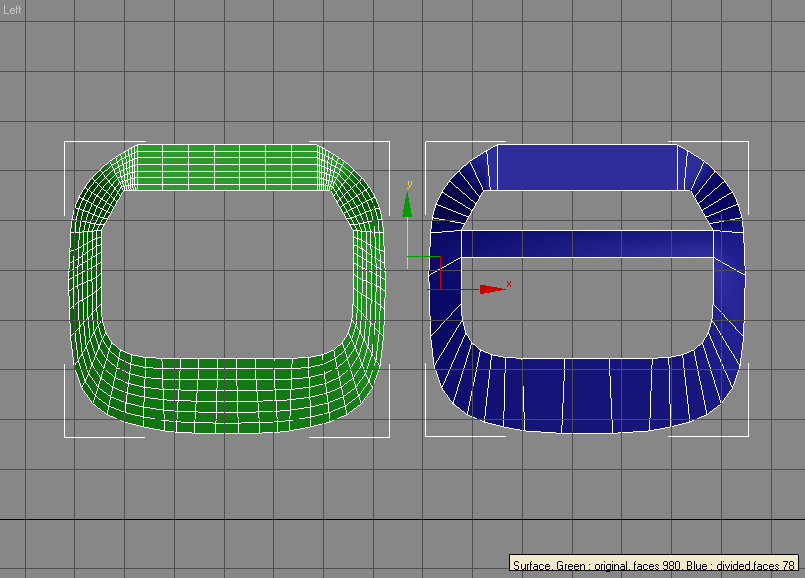
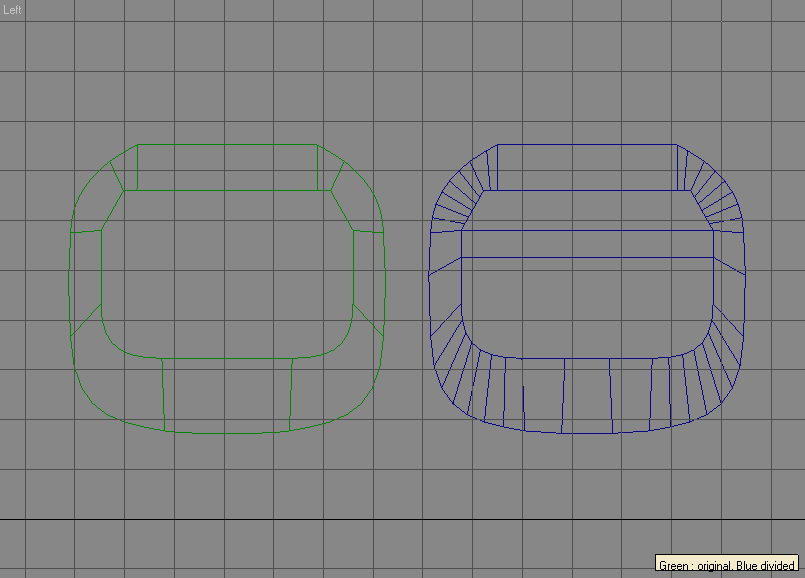
just what I needed
Glad to hear it! 🙂